Hides selected pages from menus. You can manage this from your admin panel, so you don’t need to open code to add exclude parameter to wp_list_pages function. Essentially it adds exclude parameter to wp_list_pages function but it’s so easy now. You can manage via admin panel.
Don’t forget to donate
[paypal-donation purpose=”WP Hide Pages” reference=”nxsn.com”]
Installation
- Download the BP Posts on Profile BuddyPress plugin.
- Unzip into your
/wp-content/plugins/directory. - Activate the plugin through the ‘Plugins’ menu in WordPress
- That’s it!
Easy to Manage
You can manage your hidden pages easily via plugin’s admin page.
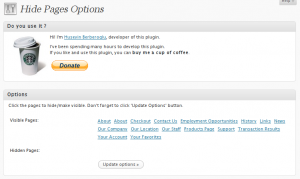
love ur plugin. how would i make it so categories are hidden to all visitors only? logged in people can see it?
I hate to be dumb, but I still can’t figure out how to make it work. If I am in /wp-admin/ should I see something when I edit the page or is it somewhere else?
I love the idea of the plugin and so for it is ok… one issue is that one of the topics i am trying to “un-hide” wont un-hide no mater how many times i update the list it keeps popping back into the hide area.. any ideas on how to fix it?
some how it updated its self… thx its working.. love this..
Another newbie here. I am in my Admin Panel and I see nothing to indicate where I can hide pages. No options in Menus area and the only option I get in the Plug Ins area is to edit settings, which shows me a bunch of code I don’t understand. Am I ignoring the obvious? Using WP 3.2.1